Why Use the Live Inventory Tool?
ScanWay’s Live Inventory feature makes it fast and easy to view or adjust inventory levels in real time, using barcode scanning. It’s designed for quick spot updates when you don’t need a full batch change. Key benefits include:
- Instant updates: scan a product barcode and immediately change its inventory
- Accurate control: correct counts on the spot — no need to navigate through Shopify’s admin manually
- Contextual logging: add notes to your adjustment session for better visibility (e.g., “incoming damage,” “customer return”)
- Minimal friction: great for walk-throughs, physical audits, or quick corrections in your warehouse or store
Inventory Modification Options
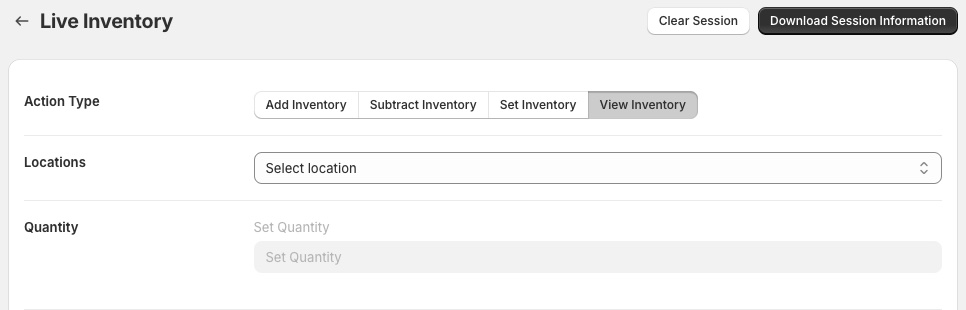
You can select which action you’re looking to perform on a scanned item by selecting the option from the Action Type section. The adding and subtracting inventory options change the items’ quantity in stock by the quantity listed in the Action Option’s Quantity field. The Set Inventory option will set a scanned item’s quantity in stock to the value in the Quantity field, while the View Inventory option doesn’t use the Quantity field, and instead will simply read the inventory of the item related to a scanned barcode.
Scanning Barcodes

Once you’ve picked the option you’re looking for, chosen the inventory location you’re looking for, and you’ve entered the amount you’re looking to change an item’s inventory by (if applicable), you should click on the Scan Barcode input field to begin scanning. Any item that is scanned will search both the SKU field on products and variants, as well as the barcode field for both (which can contain and type of barcode information including UPC, EAN and ISBN).
Session Options
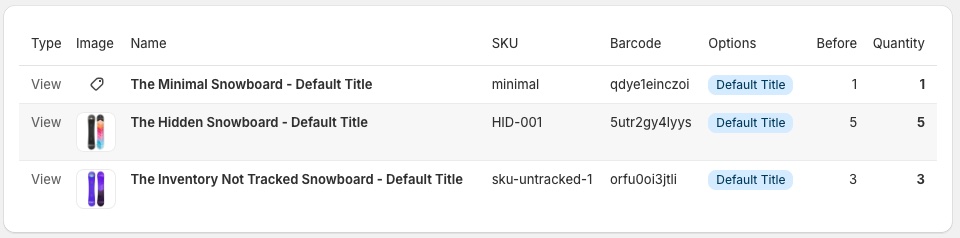
As items get scanned, the items will appear in the session information below. The variant’s name, SKU, barcode, and the item’s specific variant options will be listed. For adding, subtracting and setting inventory, you’ll see both a starting and new quantity showing the quantity of the item in stock before the change, and after. When scanning to view a variant’s inventory level, the numbers will be the same, and show the current inventory level for the selected location.

You can download the results of your current session by clicking the Download Session Information button where you’ll get information about all the actions taken in the current session. If you need to clear the session, you can also click the Clear Session button and the form will be cleared.
Best Practices & Tips for Live Modifications
- Double-check scans: make sure the barcode matches the correct product before applying any update. Undo updates as soon as possible if an incorrect change was made.
- Use note logging consistently: write what kind of adjustment you made — it gives context for future audits.
- Limit risky changes: for wide-reaching or major inventory shifts, consider using the full batch tools instead of live mode.
- Review your adjustments regularly: check your log of live updates to ensure nothing unexpected was changed.
How Live Inventory Modification Compares to Other ScanWay Tools
- Unlike the Add, Update, or Remove batch tools, Live Inventory is single-item–focused and ideal for quick, real-time updates.
- It’s more efficient than Shopify’s native inventory editor when you’re physically handling products and using a barcode scanner.
- Notes logged via ScanWay help maintain accountability and improve traceability, something that native Shopify adjustments may lack.
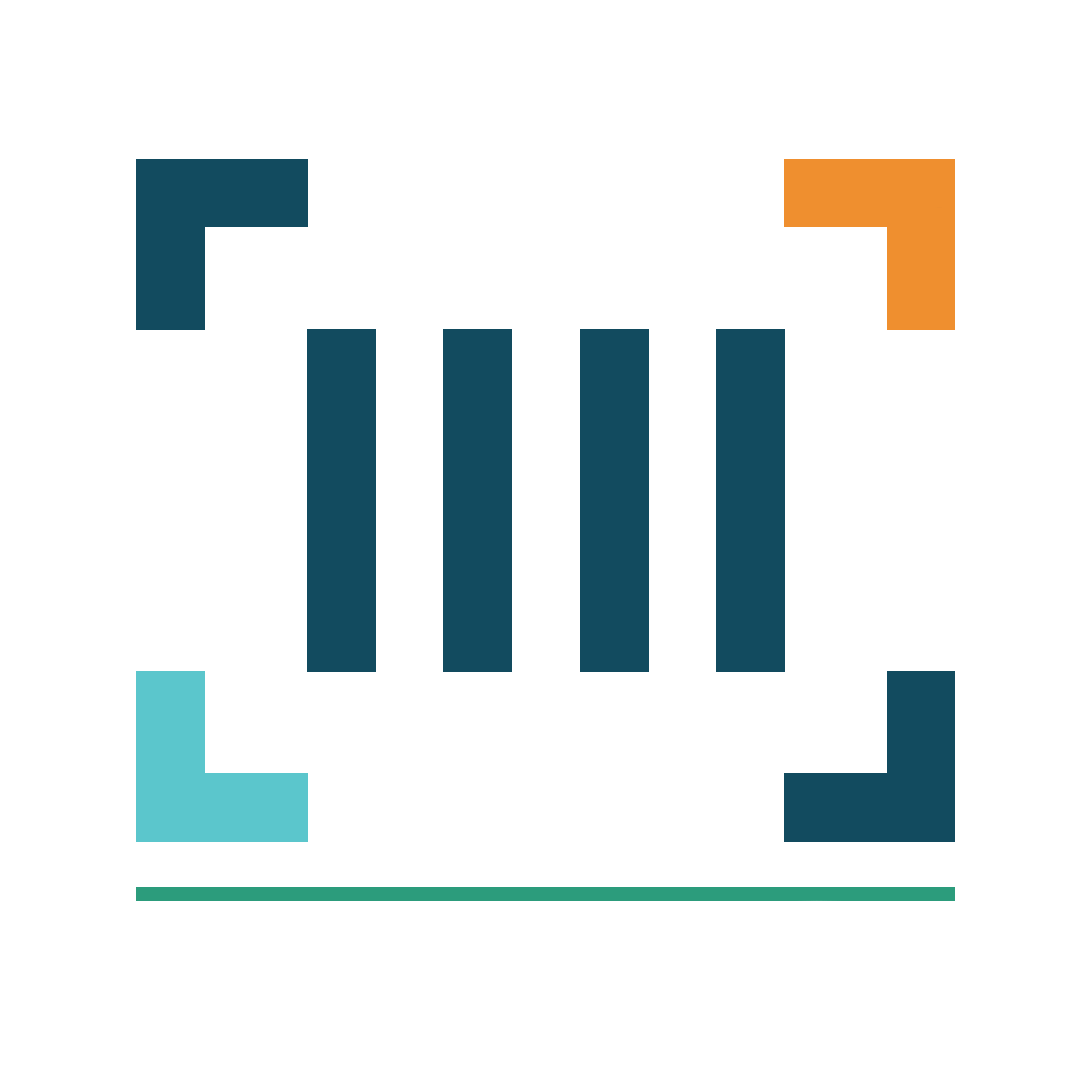
ScanWay for Shopify
ScanWay can help you manage your store’s inventory. Try now, and get a 7 day free trial!
Hopefully this article has inspired you to make improvements to your inventory management systems. If you’re interested in reading more, check out our blog here, or try out the apps today. The Shopify, Ecwid by Lightspeed and BigCommerce versions of the app come with a 1 week free trial, so you can test them out, hassle free!
If you have any questions about A Thousand App’s apps, please reach out to us at support@athousandapps.com and we’ll happily address any concerns you have!
