Why Use ScanWay’s Create-Order Tool?
- Speedy order creation: Quickly scan barcodes to build a Shopify order—perfect for in-person, phone, or popup sales.
- Barcode flexibility: The tool supports common barcode formats (UPC, EAN, ISBN, and more), so you don’t need to rely only on ScanWay-generated codes.
- Location-aware taxes: Orders created via ScanWay automatically apply the correct tax rate based on the selected Shopify location.
- Order type control: You can choose to create a Draft Order (if you want to finish it later) or complete it immediately.
Scanning Barcodes
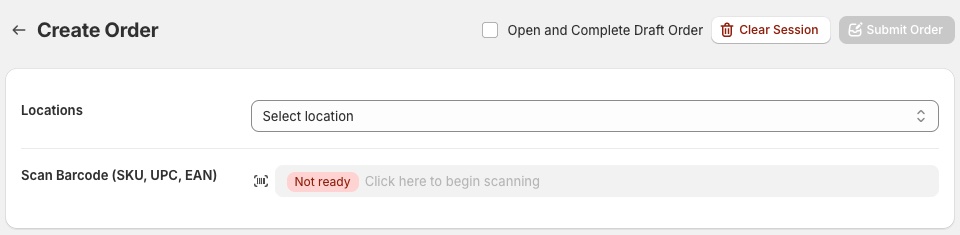
To begin scanning, select the pickup location from the locations dropdown. Next, click in the Scan Barcode input area. Any item scanned should result in a scanned item row in the area below.
The barcodes being scanned to not need to come from the generated barcodes from the barcodes and label management tool included with the ScanWay app. Barcodes can be any code that is readable by your scanner. The scanned symbol will appear temporarily in the Scan Barcode input area after it is scanned.
The scanned values will be matched with your store’s product and variant SKU or barcode values. The barcode field can scan with any values including UPC, EAN or ISBN values.
Adding More Products
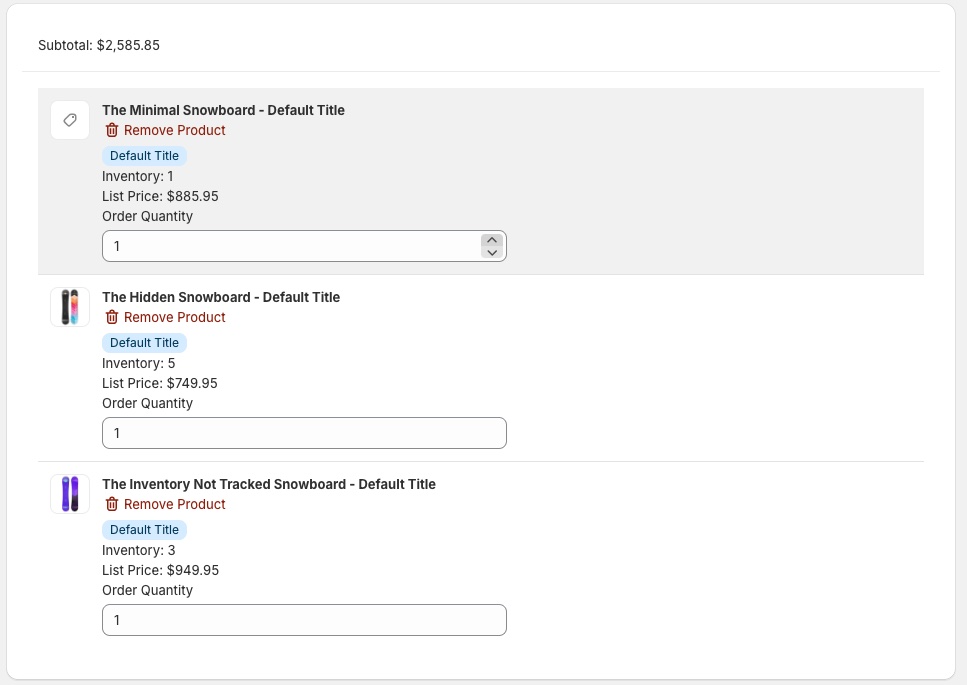
In cases where more than one item is in an order, you can increase the number of items in the order in two ways. If you adjust the number of orders in the Order Quantity field, the number will be updated to that count. Alternatively, you can scan multiples of the same item, and each subsequent scan will increase the quantity by 1.
Creating the Order

Once you’re done scanning items, click the Submit Order button to create the order in Shopify. If you need the order to be opened and completed, check the Open and Complete Draft Order checkbox before submitting. Otherwise, the order will be created as a draft order. A message will appear after the order is created with possible followup actions you may want to take.
Best Practices & Tips
- Use reliable barcodes: Make sure your barcodes are correctly assigned to Shopify fields so scans match properly.
- Double-check scans: Confirm each scanned item matches the correct item before submitting.
- Confirm order states: Clarify when to use Draft vs Complete — for example, use draft for preorders or phone sales.
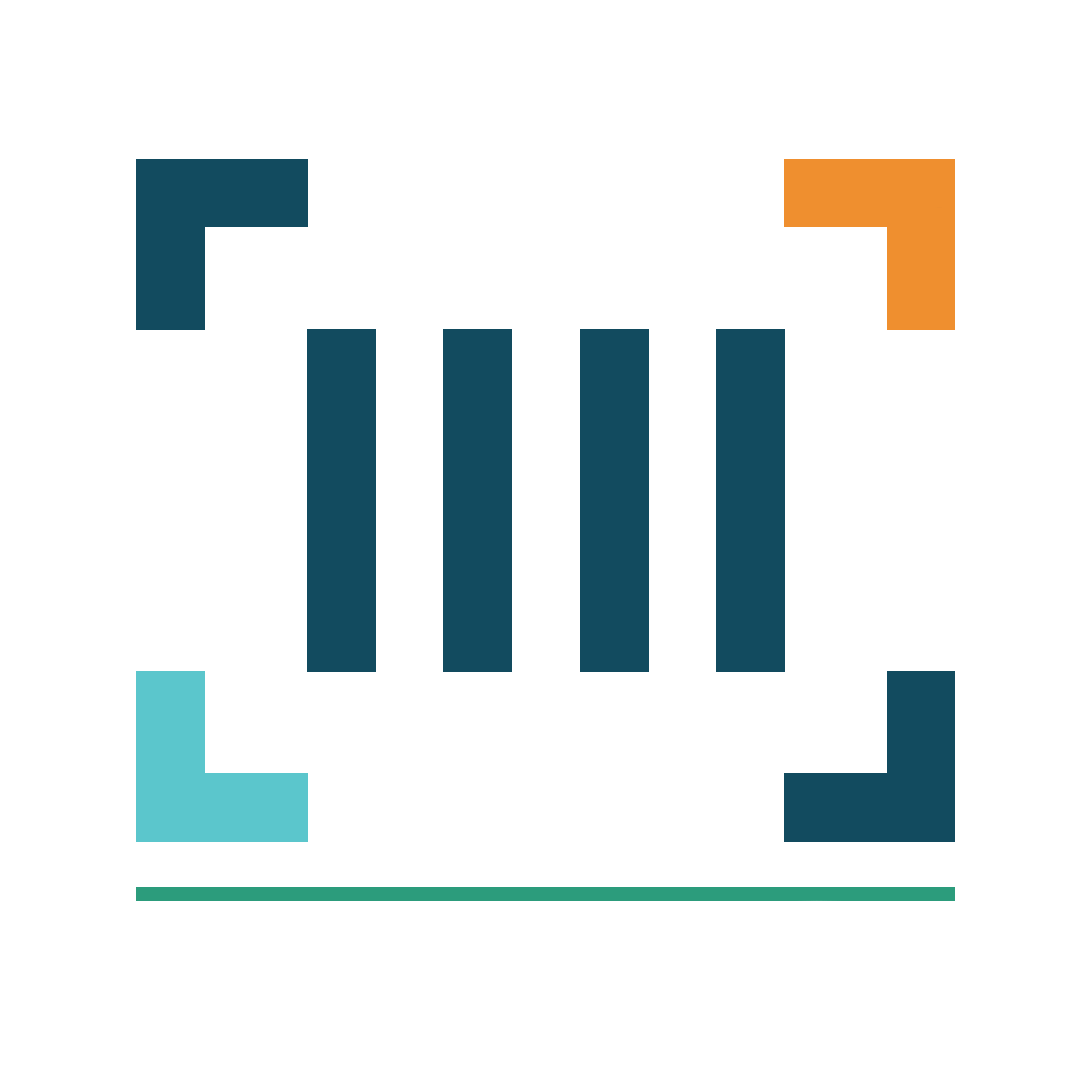
ScanWay for Shopify
ScanWay can help you manage your store’s inventory. Try now, and get a 7 day free trial!
Hopefully this article has inspired you to make improvements to your inventory management systems. If you’re interested in reading more, check out our blog here, or try out the apps today. The Shopify, Ecwid by Lightspeed and BigCommerce versions of the app come with a 1 week free trial, so you can test them out, hassle free!
If you have any questions about A Thousand App’s apps, please reach out to us at support@athousandapps.com and we’ll happily address any concerns you have!
