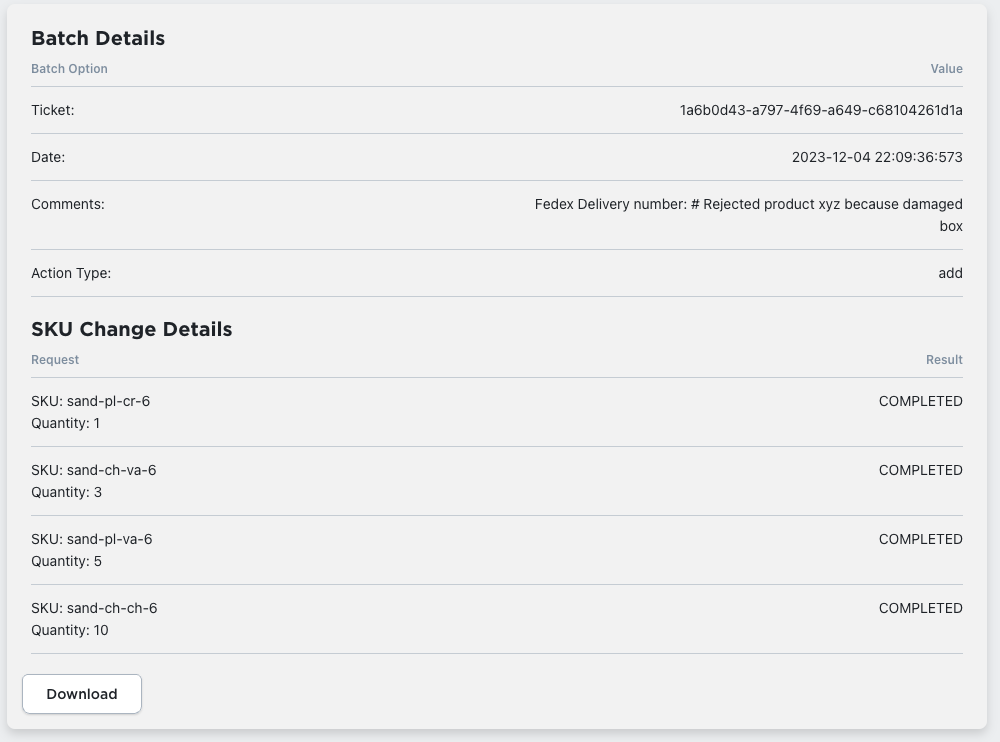For any of the batch change tools (add, reduce or update), you’ll be able to see the results of your changes on the “View Changes” page. For each change made, you’ll see a couple of sections: one for overall batch update information (including the added notes, when the change was made and what type of action was being taken), and a list of SKU Change Details, which show each change that was requested, to which SKU, what the changed quantity was and the result message from the server on the change’s status. Lastly you’ll also see a Download button at the bottom of each batch change.
It is recommended that you download any changes that you want to save quickly, because changes are only stored here for 2 weeks.
If you have any questions about what happened during a batch change, please include the “Ticket” ID number with your support message so we can look up the results as quickly as possible.
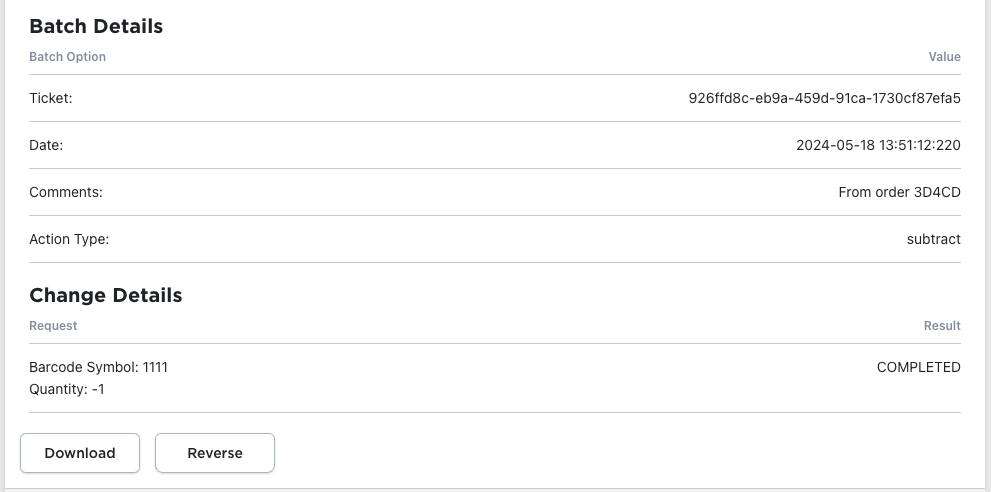
When you use the Create Order tool, you should see results of those orders listed here as well. In these cases, you’ll see comments mentioning order that caused the batch change, and there is a button to reverse the change as well. Because orders can be modified after creation, the reverse button can only reverse the change listed in this change.
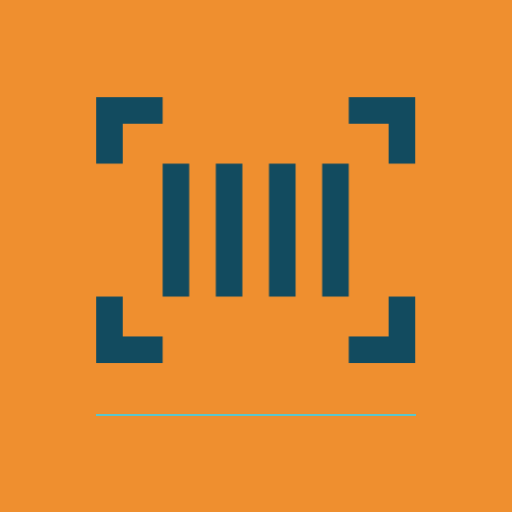
Barcode Inventory Management for Ecwid by Lightspeed
Barcode Inventory Management can help you manage your store’s inventory. Try now, and get a 7 day free trial!
Hopefully this article has inspired you to make improvements to your inventory management systems. If you’re interested in reading more, check out our blog here, or try out the apps today. The Shopify, Ecwid by Lightspeed and BigCommerce versions of the app come with a 1 week free trial, so you can test them out, hassle free!
If you have any questions about A Thousand App’s apps, please reach out to us at support@athousandapps.com and we’ll happily address any concerns you have!