In order to create a valid CSV for uploading store product thresholds, we’re going to need to start by downloading a product CSV from your ecommerce store admin. Only some of the columns from the export will be needed, and some additional columns will need to be added, but the export should be an excellent starting point.
Exporting Products from Admin
To begin, we’ll need to create a product export from your ecommerce store admin. We need this product export because we need an easy way to identify products that your ecommerce store will understand.
Export Settings
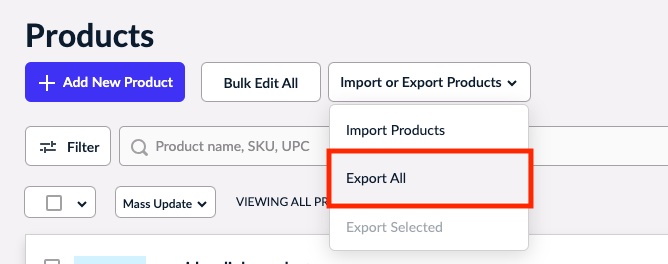
From your store admin’s catalog area, you can do a complete export of all the store’s products by clicking the “Export All” button from the “Import or Export Products” dropdown.
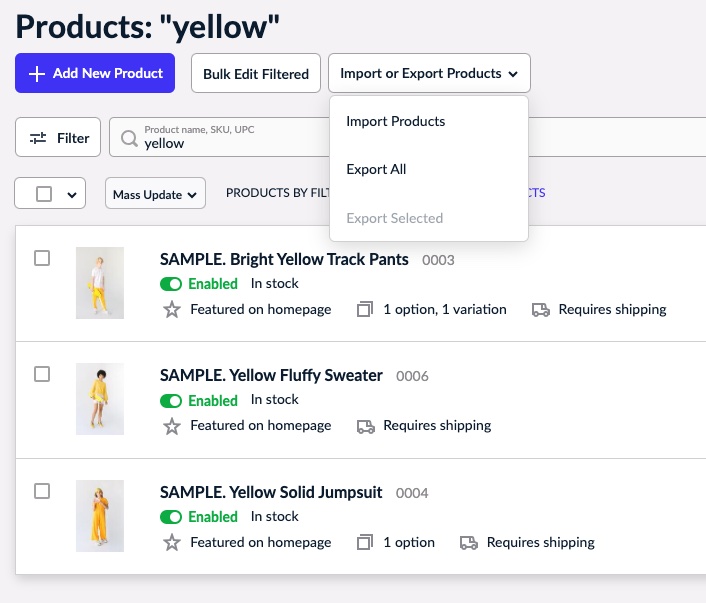
If you’re not ready to import values for all products yet, you can always do a search before exporting the products, and the resulting CSV will only have those searched products included.

After exporting, you should get a CSV with a lot of data about your products. We’ll use this as a starting point to create our threshold values upload.
New Columns

The CSV that gets generated by your store’s admin has a lot of extra rows and columns. The only rows needed are the ones with the type “product” and “product_variation“. Of the columns, we only need to keep type, product_internal_id, and url. Extra columns or rows aren’t a problem and will be ignored by the app, but in the above example they’ve been removed for clarity.
The upload CSV can also take additional columns which match up with their corresponding threshold values in the app: Target Inventory, Low Inventory and Critical Inventory. The order of these columns doesn’t matter, but the columns need to have those names. Please keep these restrictions in mind when filling out values for these fields:
- All the new fields should contain only positive integer values
Uploading the CSV
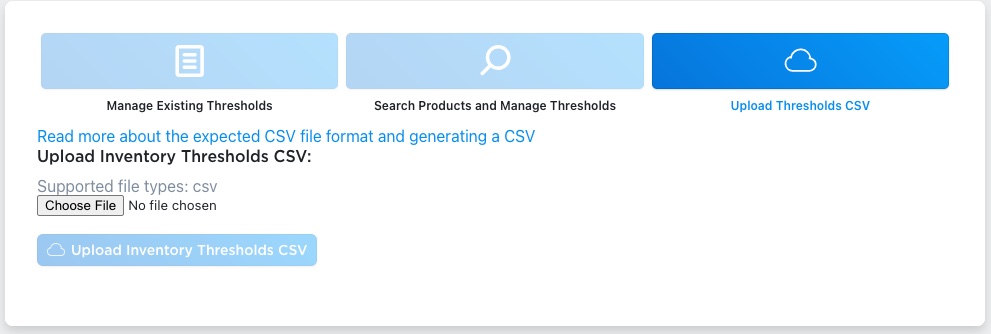
Once you have a CSV created for a location, go to the Thresholds section of the app, and select the BigCommerce location that the CSV is related to. Click the Choose File button to select the CSV, and then click the Upload Assignments CSV to start the upload.
A box will appear below letting you know how the upload is going. After processing for the CSV has started, you can click the Manage Existing Thresholds tab to see thresholds getting created. If any errors occur, we’ll reach out and let you know.
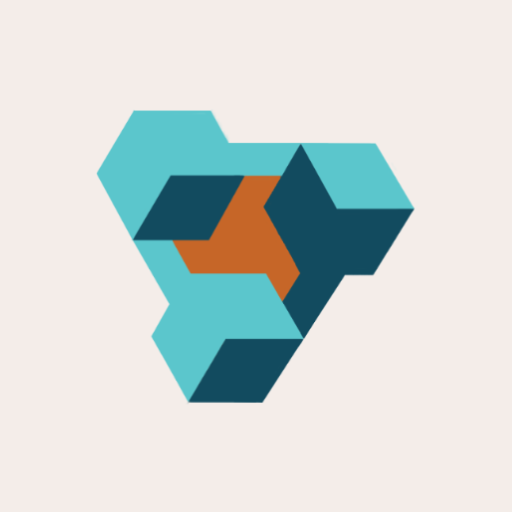
Supplier Purchase Orders for Ecwid by Lightspeed
Supplier Purchase Orders can help you manage your store’s purchase orders and warehouse receiving. Try now, and get a 7 day free trial!
