Why Set Suggestion Thresholds?
Suggestion thresholds help you automate replenishment workflows by defining when your stock for each product variation should trigger a recommended purchase order. By using Target Inventory, Low Inventory, and Critical Inventory thresholds, your Supplier Purchase Orders app for Ecwid by Lightspeed can identify items that fall below safe levels and proactively suggest purchase orders.
Manage Existing Thresholds
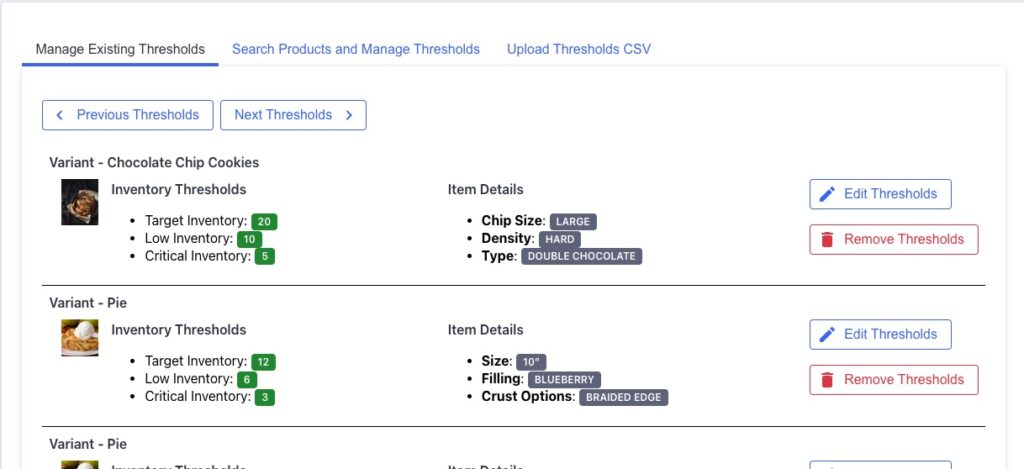
In the Manage Existing Thresholds tab of the app:
- You’ll see every item for which a threshold is already set — including product variations, item names, and the corresponding inventory limits.
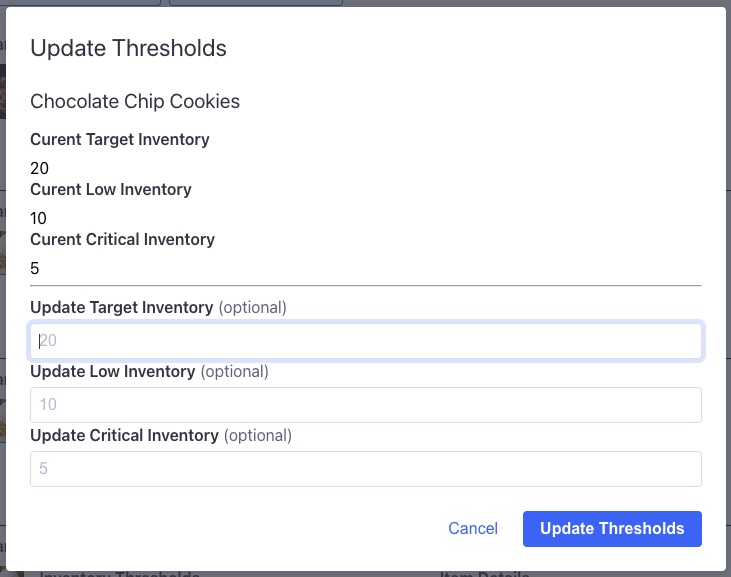
- To change a threshold for an item, click Edit Thresholds, update the values, and click Update Thresholds.
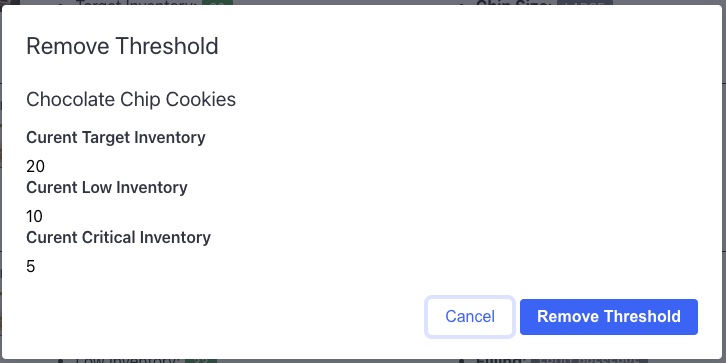
- To remove thresholds altogether (for items no longer sold), click Remove Thresholds and confirm the removal.
Search Products & Set New Thresholds
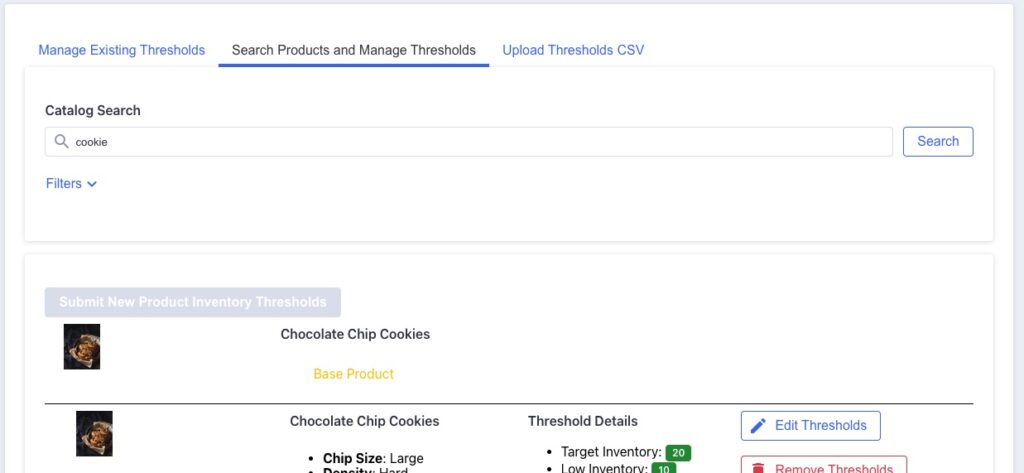
Under the Search Products and Manage Thresholds tab:
- Use the catalog search bar to locate products and variation options you need to assign thresholds for.
- Each row will display details such as product name, variation (if any), and any existing threshold values for the selected location.

- To create new thresholds:
- In the row, fill in the Target Inventory, Low Inventory, and Critical Inventory fields.
- Make sure the item’s checkbox on the left has been checked.
- Click Submit New Inventory Thresholds to save the new thresholds.
- Note: You can create incomplete thresholds (e.g., leaving one field blank), but the suggested orders engine may not function as expected unless at least the Target and Low inventory settings are present.
Upload Thresholds CSV
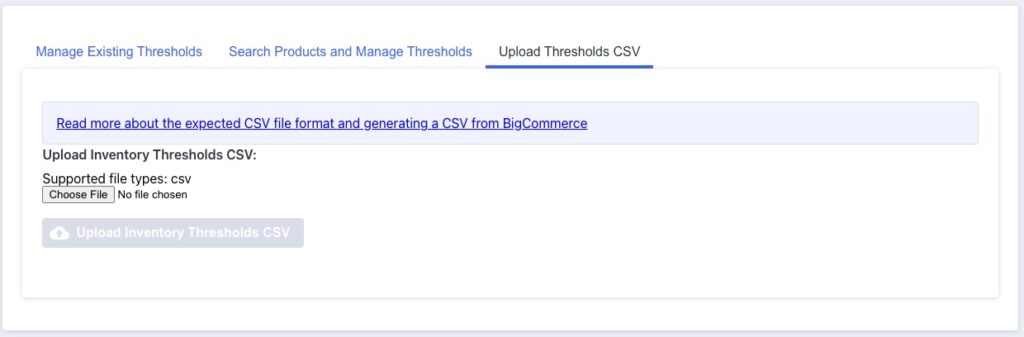
If you have an export of products from your store’s admin, you can also use the Upload Thresholds CSV tab to upload threshold information. For a complete description of how to use this part of the thresholds tool, please check out the post on using this upload option.
Best Practices & Tips for Threshold Accuracy
- Refresh thresholds regularly: As your lead times and sales velocity change, update your target/low/critical levels accordingly.
- Include all variation options: Every product variation (size/color) should have its own threshold when stock gets tracked separately.
- Use the “Low” vs “Critical” flags wisely: Items below Target but above Low may show as needing restock soon; those at or below Critical should be prioritized.
- Leverage CSV upload: For many SKUs, bulk upload saves time and keeps things consistent across your catalog.
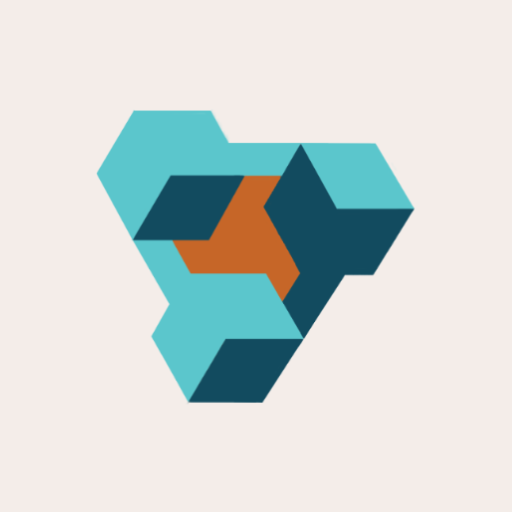
Supplier Purchase Orders for Ecwid by Lightspeed
Supplier Purchase Orders can help you manage your store’s purchase orders and warehouse receiving. Try now, and get a 7 day free trial!
