What are Are Suggested Purchase Orders?
The Suggested Purchase Orders feature in the Supplier Purchase Orders app lets you generate recommended purchase orders for a specific supplier based on your current inventory levels and incoming stock. It helps you stay on top of stock-replenishment by automating the detection of products that fall below your defined thresholds.
Pre-Requisites: What You’ll Need
Before you can generate suggested purchase orders, ensure you have:
- Established your list of suppliers.
- Assigned products to each supplier.
- Set your inventory thresholds (e.g., “low” and “critical” stock levels) per product.
How to Set Up a Suggested Purchase Order
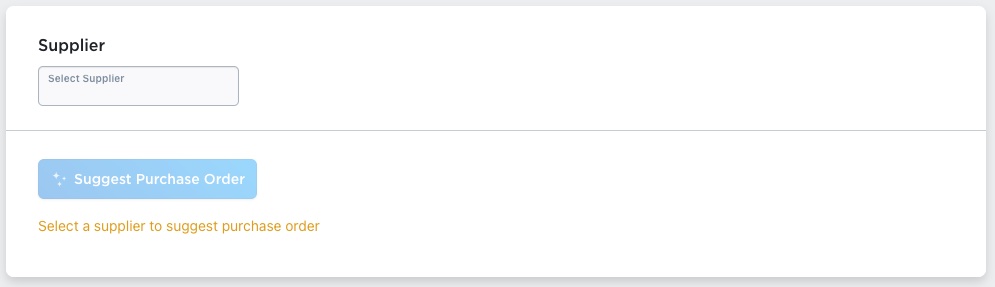
- Choose the supplier from the dropdown menu for whom you want to create a suggestion.
- The tool will compare your inventory on hand plus expected incoming stock (from existing purchase orders) against the thresholds you set.
- Items that have inventory levels below the “low inventory” threshold will be listed for inclusion in the suggested purchase order.
- Because the calculations can be resource-intensive, you can generate suggestions only once per day, per supplier.
- Suggested purchase orders persist for two days before being automatically marked for deletion.
Reviewing the Suggested Purchase Orders List
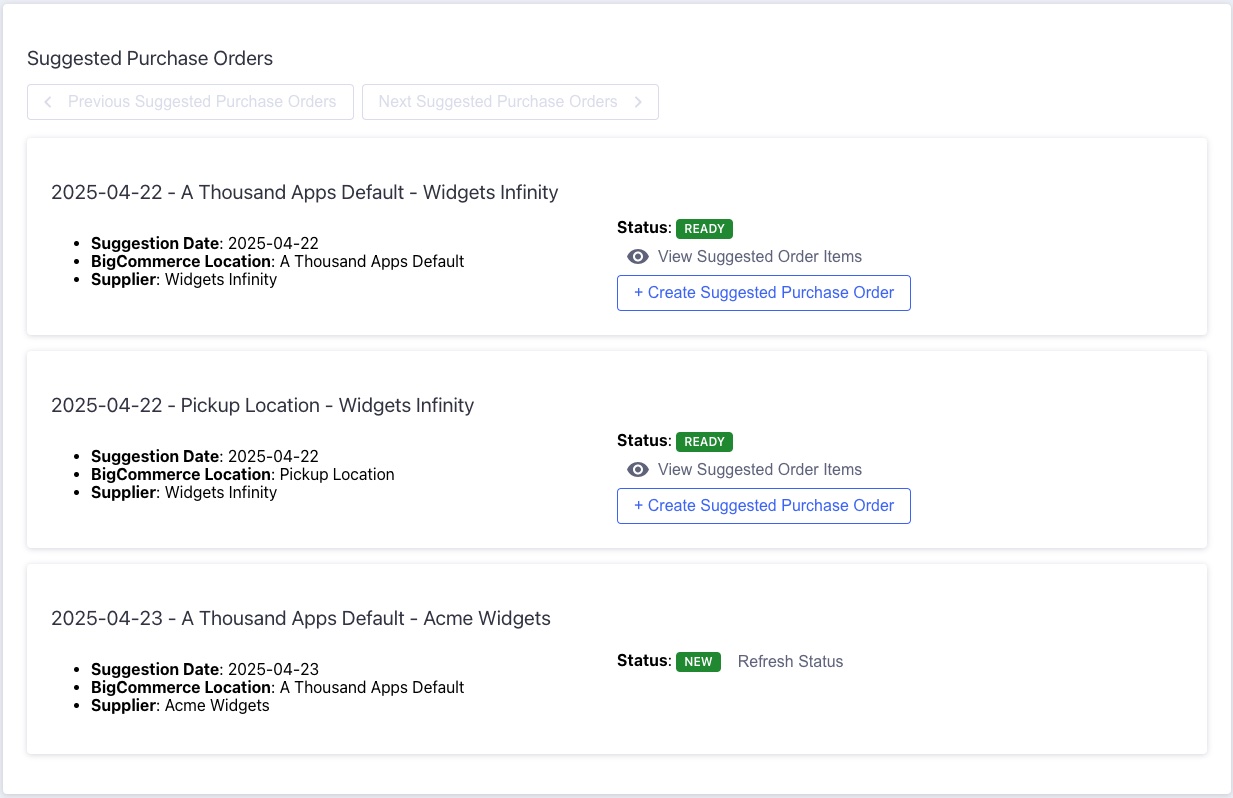
- After creation, your suggested purchase orders appear in a list with status indicators: New, Processing Thresholds, Ready, or Empty.
- Click Refresh Status to update the current state of any suggestion.
- Once the suggestion is ready:
- Ready means one or more lines are included in the suggestion.
- Empty means no items meet the threshold criteria.
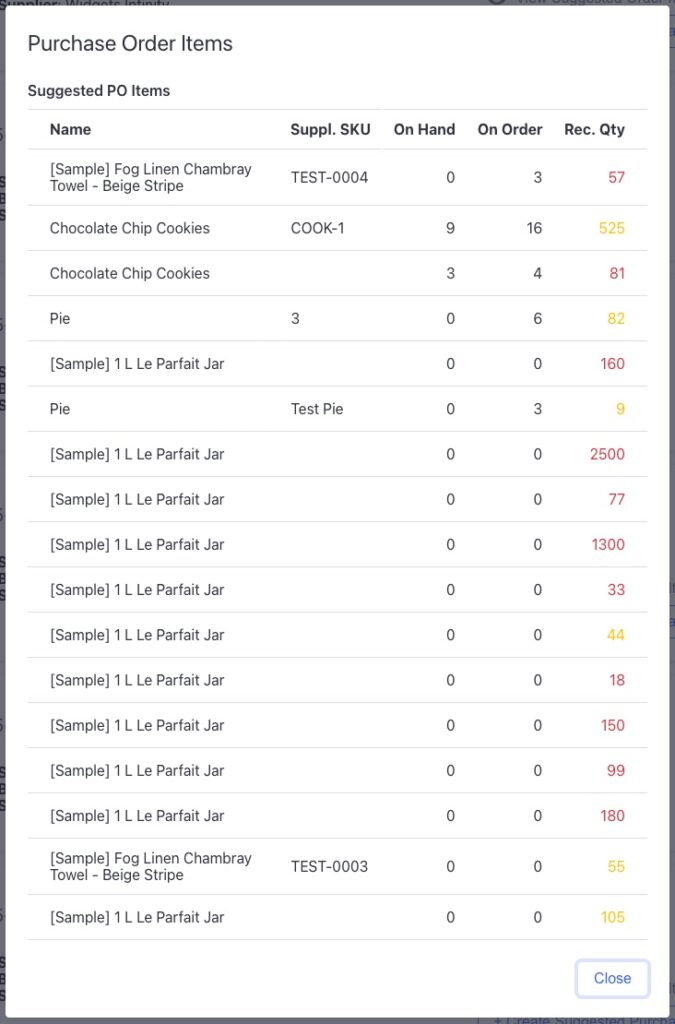
- Click View Suggested Order Items to preview: the product, supplier SKU, current on-hand inventory, already ordered quantity, and the recommended order quantity.
- Items flagged in yellow are below the “low” threshold; items flagged in red are below the “critical” threshold—red indicates greater urgency.
Converting a Suggestion Into a Real Purchase Order
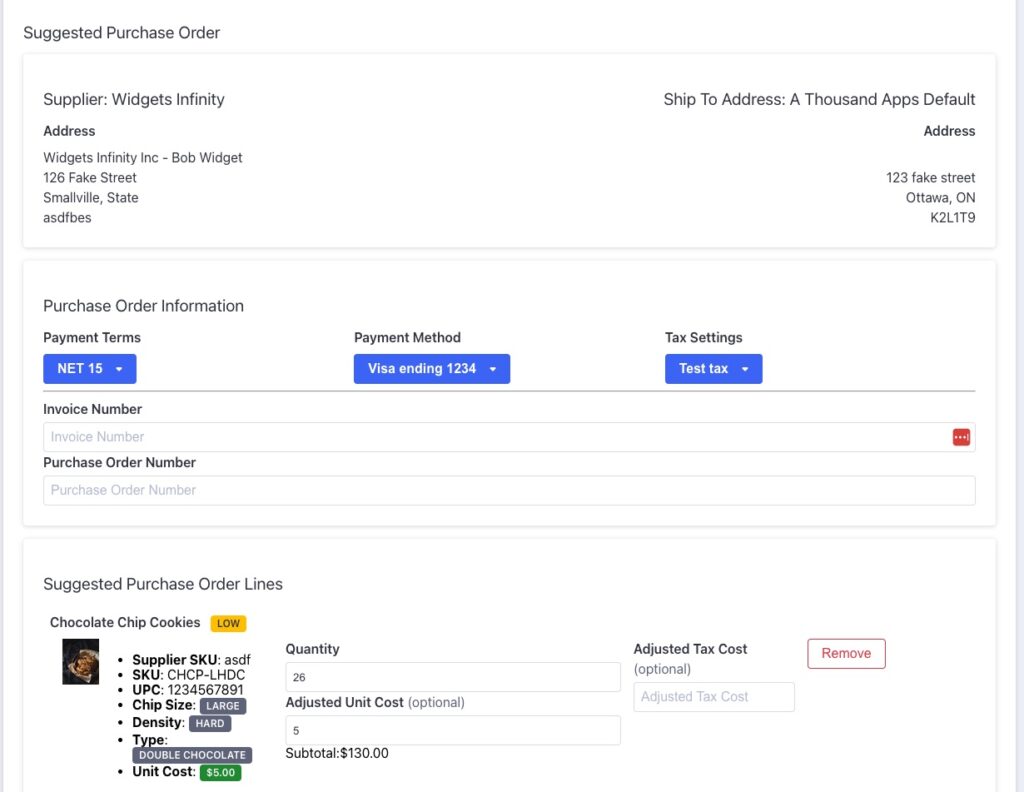
- Once you’re satisfied with the suggestion details, click Create Suggested Purchase Order.
- A purchase‐order form appears. It behaves like your standard purchase order form, but:
- It’s pre-populated with the selected supplier.
- The warehouse location is set automatically as your ecommerce store’s primary warehouse.
- Default values (payment terms, tax settings, shipping method) from the supplier will be auto-filled if configured.
- You’ll still see badges indicating whether each item met “critical” vs “low” threshold levels next to the product names.
- After reviewing or editing, finalize the purchase order as you normally would.
Why Use Suggested Purchase Orders?
- Proactive inventory management: Automatically identifies products that need replenishment.
- Time-saving: Minimizes manual inventory checks and ad-hoc order creation.
- Simplified workflow: The tool ensures supplier, warehouse and standard terms are handled automatically—so you focus on decisions, not logistics.
Best Practices & Tips
- Review your threshold settings periodically to ensure they reflect your current lead-times and sales patterns.
- Monitor suggestions flagged Empty — these may indicate that your thresholds are incorrect, or inventory expectations need adjustment.
- Use the View Suggested Order Items preview feature to validate quantities and ensure nothing appears in error.
- Set a routine to generate suggestions for each active supplier—this keeps the system prepared and responsive.
- If a suggestion sits unused for longer than two days, generate a fresh suggestion to reflect the latest inventory data.
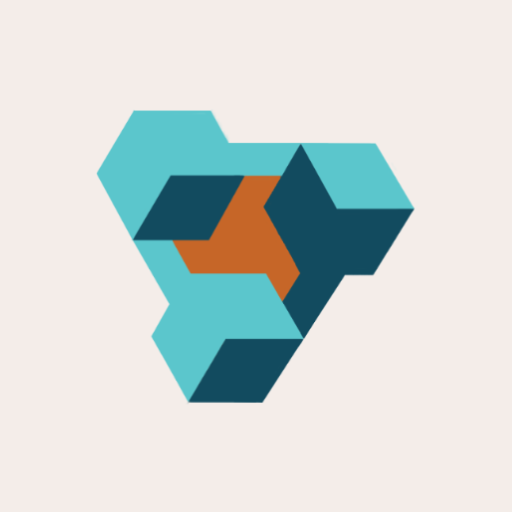
Supplier Purchase Orders for Ecwid by Lightspeed
Supplier Purchase Orders can help you manage your store’s purchase orders and warehouse receiving. Try now, and get a 7 day free trial!
