What is the Supplier Assignments CSV?
The Supplier Assignments CSV feature in the Supplier Purchase Orders app enables you to bulk-assign products to a supplier by editing a CSV file. You start by exporting your product catalog, then add supplier-specific columns (SKU, price, minimum quantity, etc.), and finally upload the CSV to import assignments in one go.
Step 1: Export Your Product Catalog
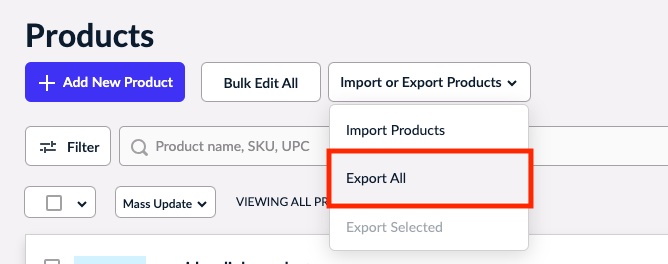
In your Ecwid admin, go to Catalog → Products, then choose Export All (or Export Selected if you only want particular items).
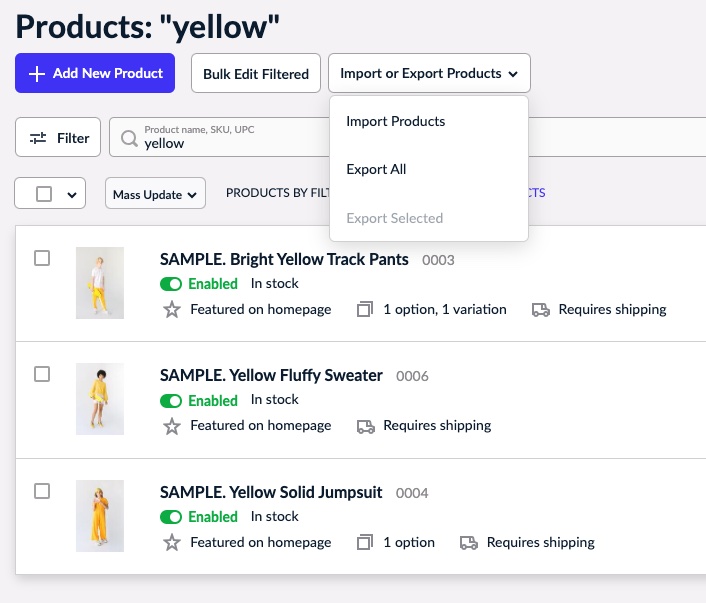
If you’re not ready to import values for all products yet, you can always for the products you’re looking to assign. After checking off the checkboxes for those items, you can choose Export Selected and the resulting CSV will only have those searched products included.

Download the CSV file. This will include many columns. Note: the app only needs rows where the type is “product” or “product_variation”.
Step 2: Prepare the CSV for Supplier Assignments

- Open the exported CSV in Excel, Google Sheets, or another spreadsheet editor.
- (Optional) For clarity, you may remove extra columns — only the key ones are required:
- type
- product_internal_id
- url
- Plus the assignment-specific fields listed below.
- Add new columns for implementing supplier assignments. These must be named exactly:
- Supplier Price
- Minimum Quantity
- Supplier SKU
- Order Multiple
- Pack Quantity
- Fill in values under those columns. Keep these validations in mind:
- Minimum Quantity, Order Multiple and Pack Quantity → positive integers only.
- Supplier Price → positive number, use a period for decimals, no currency symbols or thousands separators.
- Save the edited file strictly as a CSV format, ensuring it retains comma-separated values and the correct encoding.
Step 3: Upload the CSV to the App
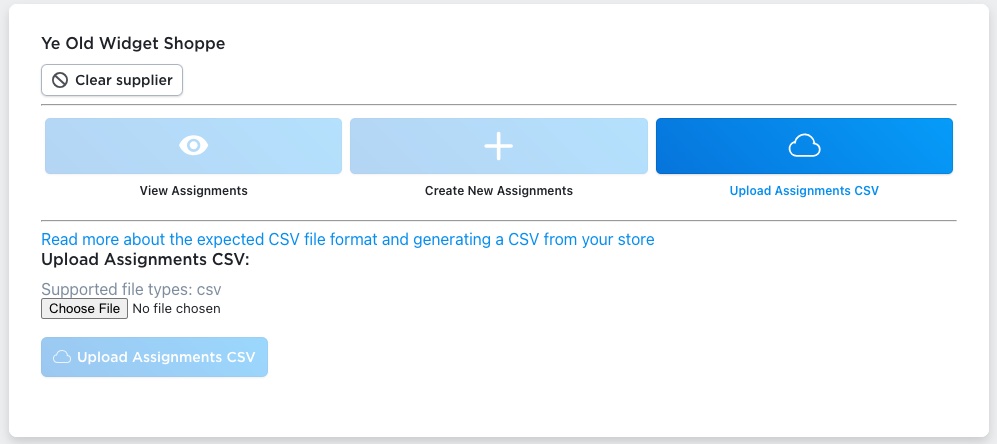
- In the Supplier Purchase Orders app, navigate to “Supplier Product Assignments”
- Select the relevant supplier for whom you’re uploading assignments.
- Click Choose File, pick your edited CSV, and then click Upload Assignments CSV.
- Monitor the upload progress. The app will process the file and create assignment rows for each product/variant. After completion, check the View Assignments tab to confirm the new entries.
- If any errors occur (e.g., invalid numbers, missing fields), we’ll look into it and send you a message where we’ll review the CSV and let you know what to correct before re-uploading.
Why Bulk Upload Supplier Assignments?
- Mass efficiency: Assign hundreds or thousands of items at once, instead of individual manual entries.
- Scalability: Ideal when you onboard new suppliers or restructure your catalogue-to-supplier links.
- Error reduction: Spreadsheet editing allows review and correction before import, reducing in-app mistakes.
Best Practices & Tips
- Keep a backup of your exported original CSV in case you need to revert changes or audit assignments.
- Use spreadsheet filters to isolate only the rows you’ll assign; e.g., filter by
type = product_variation. - Ensure consistent formatting (e.g., no currency symbols, correct integer fields) to avoid upload errors.
- After upload, verify a sample of assignments via the View tab in the app: check SKU, price, minimums.
- Periodically update supplier assignments — when your supplier’s pricing changes, SKU changes, or new items are added.
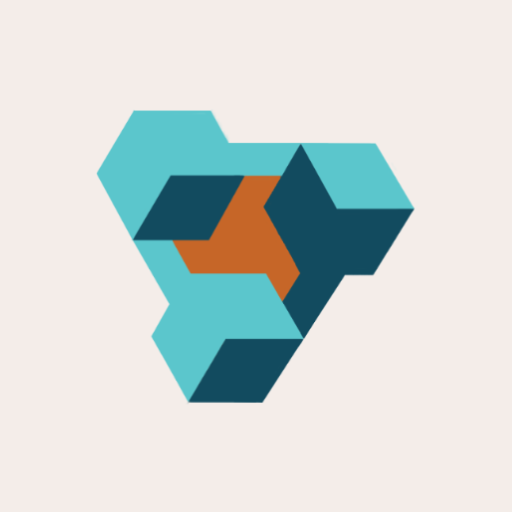
Supplier Purchase Orders for Ecwid by Lightspeed
Supplier Purchase Orders can help you manage your store’s purchase orders and warehouse receiving. Try now, and get a 7 day free trial!
