What is the Inventory Thresholds CSV Upload?
The Inventory Thresholds CSV upload feature enables you to bulk-set inventory thresholds (Target, Low, Critical) for your products at specific locations in your BigCommerce store using a single CSV file. Instead of manually editing hundreds of items one by one, you export your catalogue, add the threshold values, then upload the file—saving time and reducing errors. (See the “Upload Thresholds CSV” tab described in the thresholds article.)
Step-by-Step: How to Prepare & Upload Your CSV
1. Export Your Product List
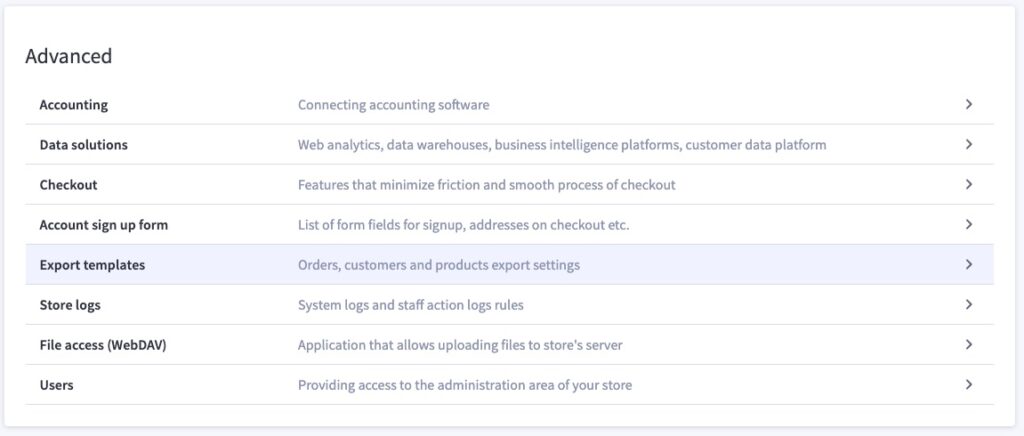
- Start by creating an export template. In your store’s settings, click the “Export templates” to create new export settings.
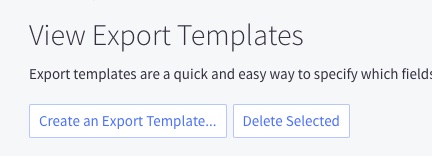
- On the next page, click the Create an Export Template… button.
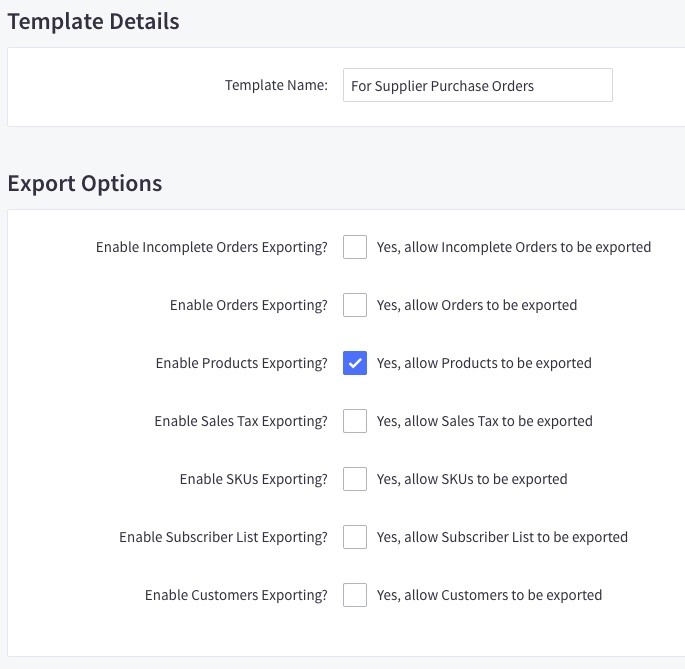
- For this export, we’re only going to need to export products.
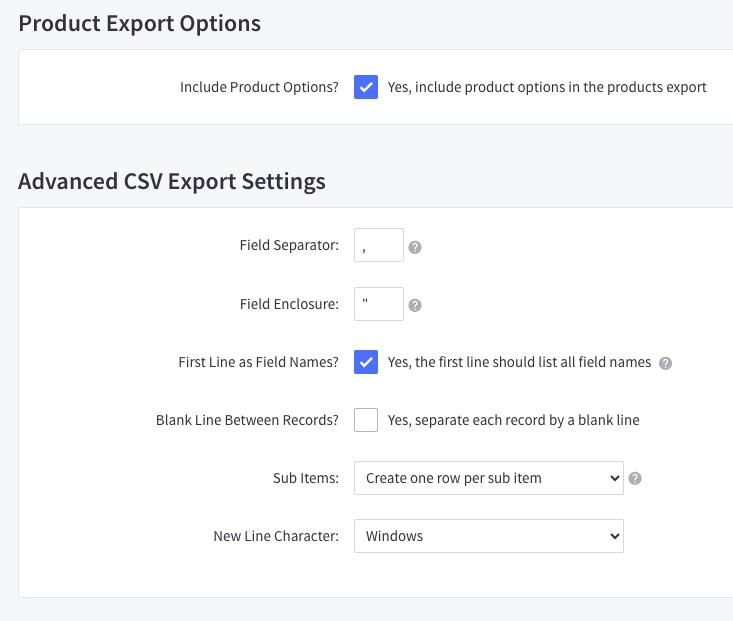
- We’ll need to enable the Include Product Options? setting as well. This will let us export information about product variants as well as products. We’ll need to see variants in the export in order to set assignments for them, instead of just setting assignments for their parent products.
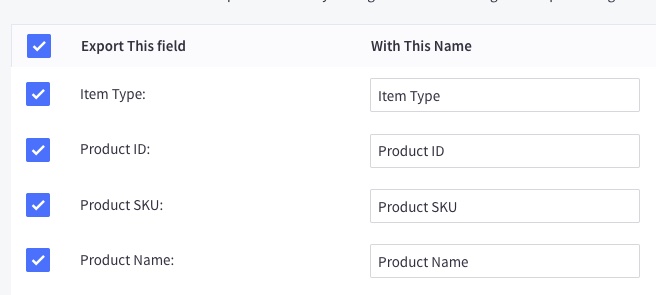
- The CSV only needs the Item Type, and the Product ID fields for the upload to work, but you’ll probably need a few more fields to identify what products and variants those ID values relate to. If we select Product SKU and Product Name values, we should be able to identify what each row relates to.
2. Prepare the CSV for Thresholds
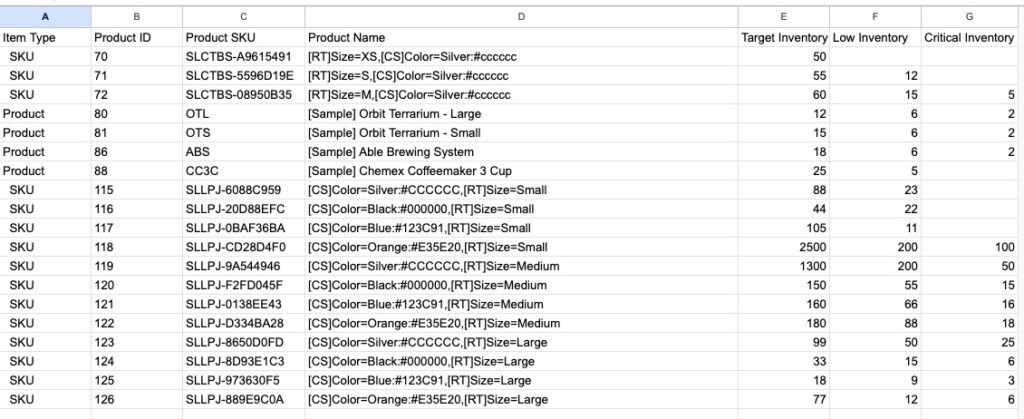
- In your spreadsheet editor, add new columns for Target Inventory, Low Inventory, Critical Inventory
- For each product or variant row that you want to set thresholds for:
- Fill the Target value (ideal on-hand level)
- Fill the Low value (reorder trigger)
- Fill the Critical value (urgent reorder trigger)
- Remove any rows that you don’t want to modify, and don’t want to create thresholds for, or for items that are not available at the location you’ll be uploading this CSV for
- Save the file in CSV format
- NOTE: All the new fields need to contain only integer values
3. Upload in the App
- In the Supplier Purchase Orders app, navigate to Suggest Purchase Orders → Set Thresholds.
- Select the correct location (inventory-tracked shipping origin) for which you’re setting thresholds.
- Select the Upload Thresholds CSV tab from the panel below.
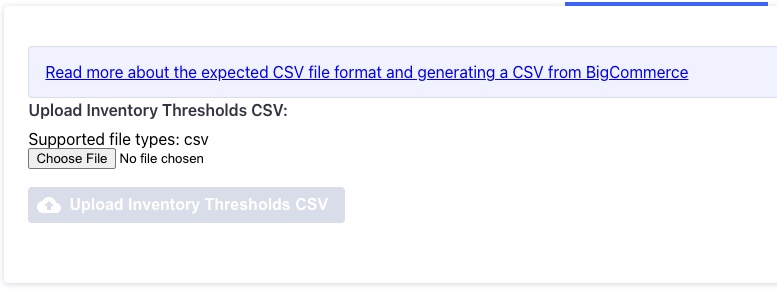
- Choose your edited CSV file and click Upload Inventory Thresholds CSV.
- A box will appear below letting you know how the upload is going. If any errors occur, we’ll reach out and let you know.
- Once successful, the thresholds will take effect and can feed your “Suggested Purchase Orders” workflows.
Why Use the CSV Upload Feature?
- Efficiency at scale: Ideal for large catalogues—set thresholds for hundreds or thousands of SKUs at once instead of manually.
- Consistency: Bulk upload ensures your threshold logic (Target/Low/Critical) is systematically applied, reducing human errors.
- Faster automation readiness: With thresholds in place, you enable the “Suggested Purchase Orders” engine to trigger alerts and replenishment more reliably.
- Better reporting and control: Bulk threshold updates let you rapidly respond to changing demand, seasonality or supply chain lead-time shifts.
Best Practices & Tips
- Use filters in your spreadsheet to isolate only the SKUs you need to update (e.g., top-selling items, seasonal items) and avoid accidental changes to others.
- Check formatting: Ensure numeric fields are integers, no currency symbols, no thousands commas, etc. Mistakes here often cause upload errors.
- Validate results post-upload: After the upload, go to the app’s “Manage Existing Thresholds” tab and spot-check a few items to confirm the threshold values imported correctly.
- Revisit thresholds periodically: Lead times, sales velocity and supplier reliability change—make adjusting your thresholds a regular quarterly or bi-annual task.
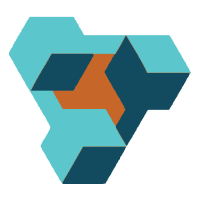
Supplier Purchase Orders for BigCommerce
Supplier Purchase Orders can help you manage your store’s purchase orders and warehouse receiving. Try now, and get a 7 day free trial!
