Why Track Shipment Details
When you record and update shipment information on a PO, you gain:
- A clear audit trail of what was shipped, by whom, using which shipping service, and when.
- Better visibility into supplier performance—tracking carriers, tracking numbers, duties, etc.
- Accurate documentation: shipment info appears in the PO PDF
- Enhanced inventory and receipt workflows
Step-by-Step: How to Add or Edit Shipment Details
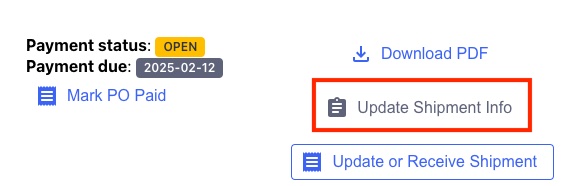
- Select the Purchase Order
- Navigate to Purchase Orders in the app and find the PO you’ve received new shipping information for, with a status of Open or Partially Fulfilled (i.e., goods still to be received or shipped).
- Click Update Shipment Info on the right side of the PO’s row.

- If No Shipment Exists Yet
- The interface will show a message saying “No shipments created yet for this purchase order. Create shipments to see and manage them here.”
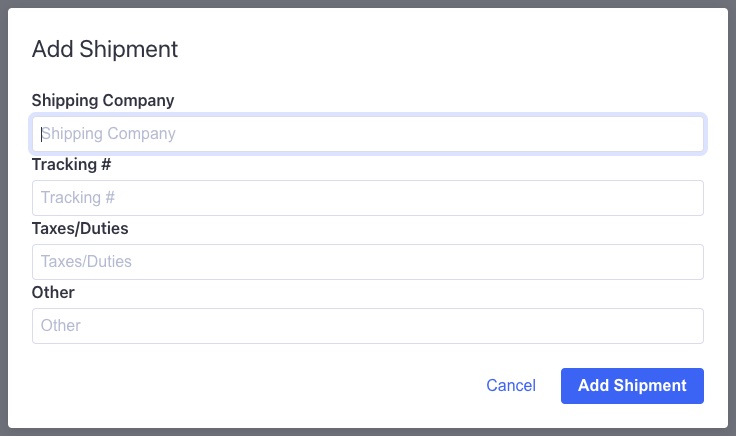
- Click New Shipment to open the form.
- Fill in the requested information (all values are optional):
- Shipping Company
- Tracking Number
- Taxes/Duties (if applicable)
- Other (for internal notes, etc.)
- Save the new shipment. Once saved, the shipment details will be included in the downloadable PO PDF.
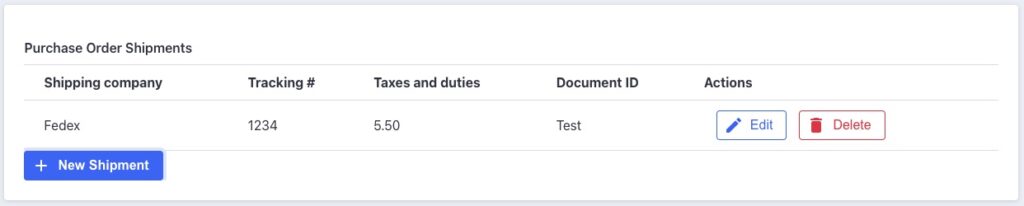
- After creating a shipment, shipments will now appear in a table instead of the empty shipments message.
- More shipments can still be created by clicking New Shipment.
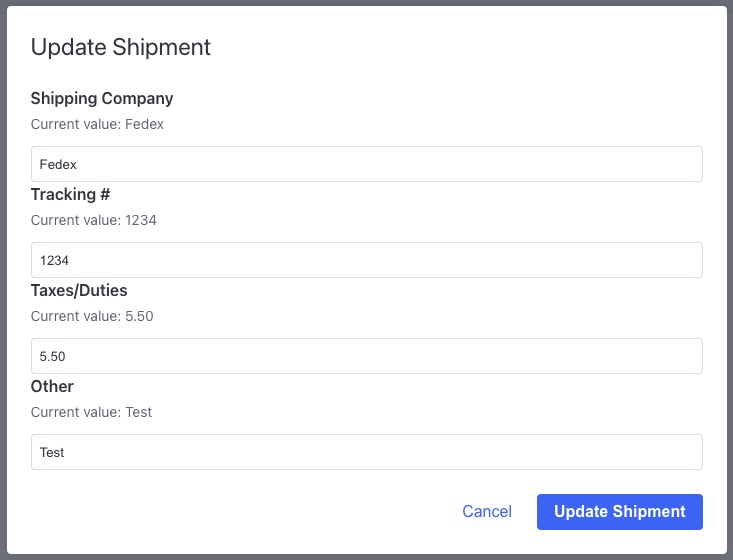
- To Update an Existing Shipment
- Find the shipment row in the table for that PO and click Edit.
- Update any fields (tracking number changed, duty adjustment recorded, carrier changed) and click Update Shipment.
- The changes instantly reflect in new PO PDFs and the shipment history.
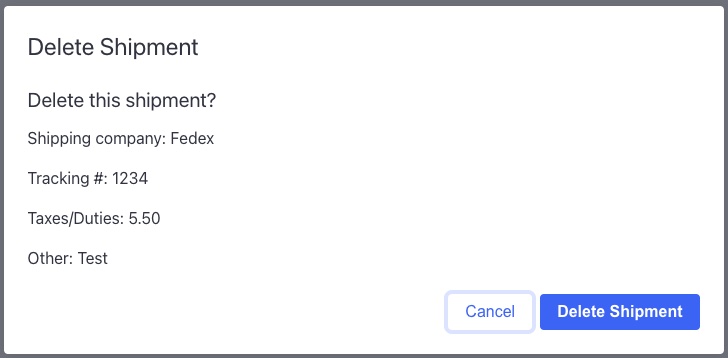
- To Delete a Shipment Entry
- Click Delete on the shipment you want to remove.
- Confirm the deletion in the modal dialog.
- Deleted shipments will no longer appear on the PO or its PDF and your internal records will remain accurate.
Important Effects & Considerations
- If the PO is a direct shipment or to a non-inventory location, the shipment details still matter for tracking but receiving the order will still not impact stock counts.
- The carrier/tracking information helps in supplier follow-up and ensures you can identify missing or delayed shipments early.
- The tax/duty field may be important for landed cost calculations or when international shipments involve extra import charges.
Best Practices & Tips
- Record shipment info as soon as it’s known — don’t wait until all items arrive. Early tracking helps in case of delays or missing items.
- Use consistent naming for carriers and addresses.
- Review the PO PDF after adding or editing shipments — ensure that shipment details appear where you expect them.
- Use internal notes effectively — e.g., “Split shipment – rest of items due next week.” These notes help your team and suppliers align on expectations.
- Keep an audit trail — do not delete shipments just because they’re erroneous; use notes or edit instead unless you are absolutely sure it should be removed.
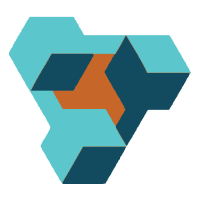
Supplier Purchase Orders for BigCommerce
Supplier Purchase Orders can help you manage your store’s purchase orders and warehouse receiving. Try now, and get a 7 day free trial!
