What Are Suggestion Thresholds?
Suggestion thresholds are critical inventory control settings—by defining your Target, Low, and Critical inventory levels for each product (or variant) at a specific BigCommerce location, you enable the app’s suggested purchase-order engine to proactively detect when stock is running low and recommend replenishment orders.
Prerequisites You Need Before Setting Thresholds
Before you begin, make sure you’ve got:
- BigCommerce locations set for tracking inventory
- Your products/variants set up in BigCommerce
- The supplier assignments mapped, so that thresholds can be created for a supplier’s product assignments
How to Set or Edit Thresholds — Step-by-Step
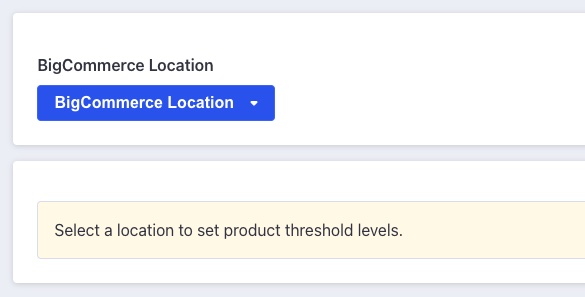
- In the app, go to the Suggest Purchase Orders tool, then click “Set Thresholds”.
- Select the BigCommerce location you want to configure. The location must be a location from BigCommerce, and not a corporate location set up in the app.
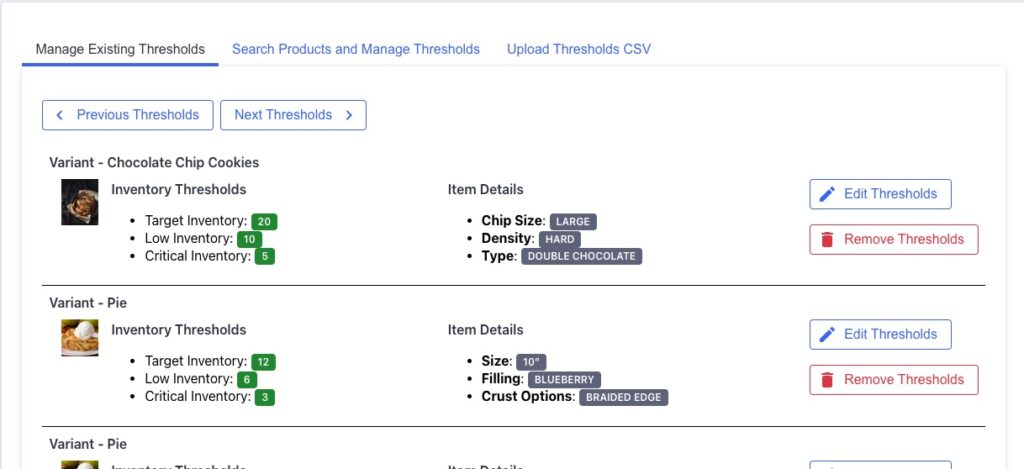
- You’ll be presented with a list of existing thresholds for your products/variants. These can be edited or removed by clicking Edit Thresholds or Remove Thresholds.
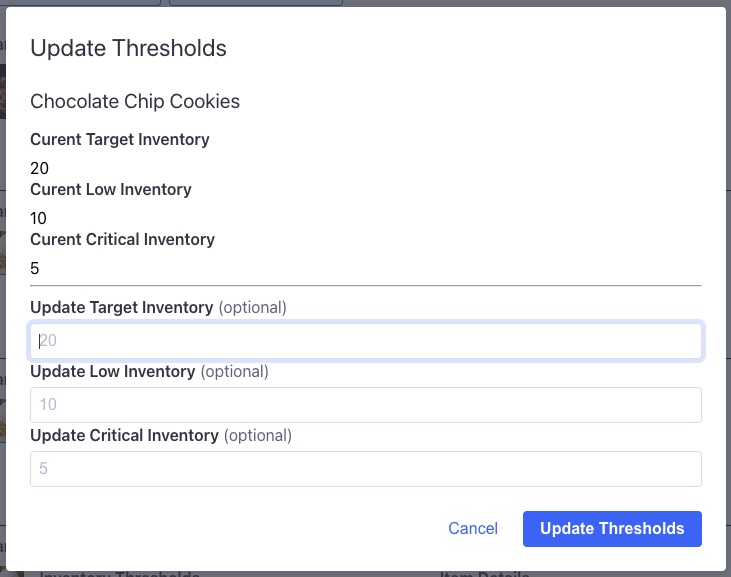
- If you click the Edit Thresholds button for any of the listed items, you’ll see a popup to update the threshold values. Once you’ve selected any new values, click the Update Thresholds button to update the thresholds.
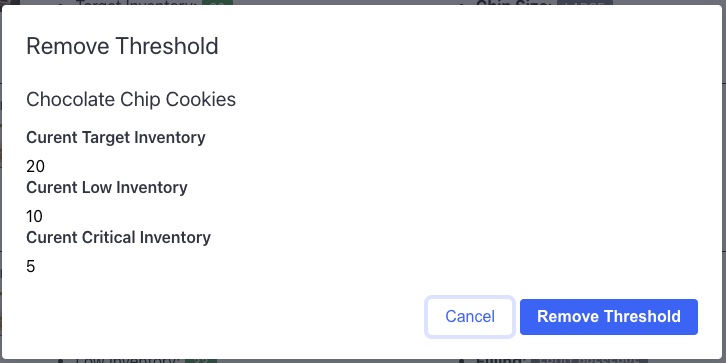
- If you no longer need an item to have thresholds at a location (if an item is no longer being sold or something like that), you can click the Remove Thresholds button to get the removal popup. Click the Remove Threshold button in this popup to confirm that the threshold should be removed.
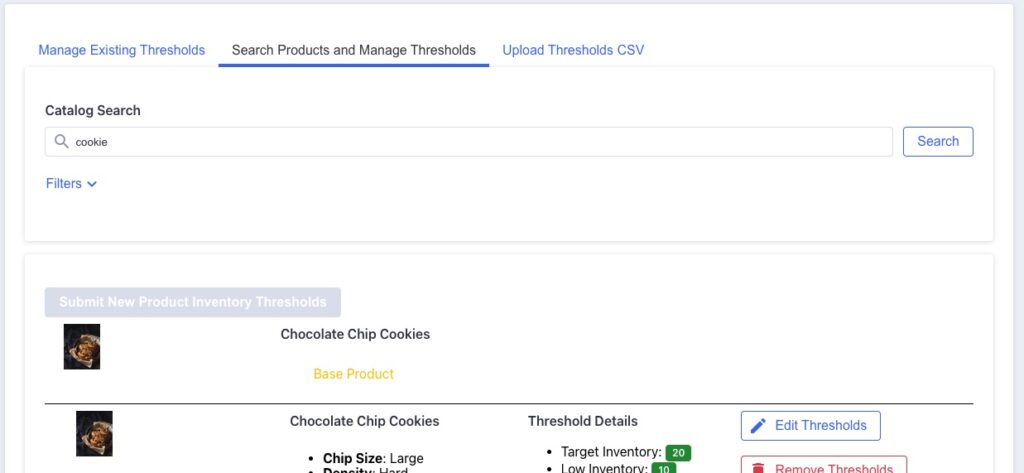
- To search through your store’s products and create new thresholds, or manage thresholds as they’ve been searched, click the Search Products and Manage Thresholds tab

- From a searched term, you’ll see a list of your products/variants for the selected location. For each item that you want to create new thresholds for:
- Enter your Target Inventory: the ideal on-hand level you aim to keep.
- Enter your Low Inventory threshold: the level at which the system should flag for replenishment.
- Enter your Critical Inventory threshold: the level at which urgent action is required.
- Once you have thresholds set and items checked off for the thresholds you’re looking to create, click the Submit New Inventory Thresholds button to create the thresholds for this location.
- In this section, when thresholds already exist, you’ll see buttons to Edit Thresholds and Remove Thresholds. These buttons will show the same popups that are shown in the Manage Existing Thresholds tab, and should behave in the same way to update or remove thresholds.
Upload Thresholds CSV
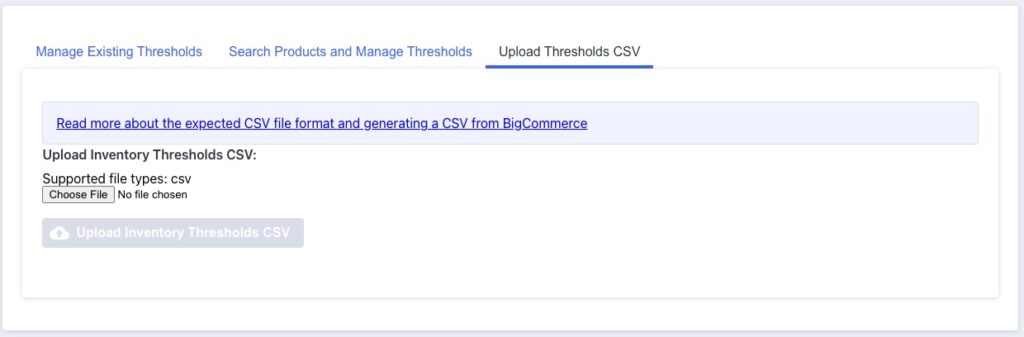
If you have an export of products from BigCommerce, you can also use the Upload Thresholds CSV tab to upload threshold information. For a complete description of how to use this part of the thresholds tool, please check out the post on using this upload option.
Why This Workflow Matters
- Prevent stock-outs: By defining thresholds, you ensure the app can monitor when items fall below safe levels and prompt replenishment.
- Automate replenishment logic: Instead of constantly checking stock manually, the app uses threshold logic to power the suggested-PO workflow.
- Better purchasing decisions: With clear trigger levels, your team knows exactly when to reorder and which items are urgent.
- Scale-ready: As your product catalog grows, thresholds provide a guardrail so your replenishment stays consistent without manual micro-management.
Best Practices & Tips
- Keep threshold values realistic: Ensure your Target / Low / Critical levels reflect real lead times, sales velocity and safety stock. If thresholds are too tight or too loose, the system either over-alerts or under-alerts.
- Update periodically: As your supplier lead times change, sales seasonality shifts, or new products/variants are added, revisit your threshold levels.
- Leverage CSV upload when available: For large catalogs, using a CSV import (if supported) helps apply threshold values in bulk rather than one-by-one.
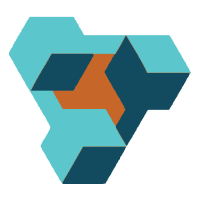
Supplier Purchase Orders for BigCommerce
Supplier Purchase Orders can help you manage your store’s purchase orders and warehouse receiving. Try now, and get a 7 day free trial!
