What Does “Manage Suppliers” Mean?
Managing suppliers is about more than just keeping a contact list — in the Supplier Purchase Orders app, each supplier profile holds critical data for your purchasing workflow. This includes their:
- Name & address (for purchase orders)
- Payment terms & method
- Tax settings
- Default shipping info
These details ensure you can create professional, accurate purchase orders, and maintain consistent supplier relationships.
Why Supplier Management Matters
- Streamlined PO Creation: When supplier defaults (payment, tax, address) are already set, new purchase orders populate faster and more accurately.
- Better Negotiation & Reporting: Because the app lets you see pricing for all suppliers with product assignments when products are searched for, you can negotiate with suppliers to get better pricing when appropriate.
- Cleaner Audit Trail: With supplier contacts and payment terms documented, POs — and later payments — are well documented.
- Scalability: As you add more suppliers, having a robust supplier-management system prevents chaos and keeps your procurement process scalable.
Suppliers List
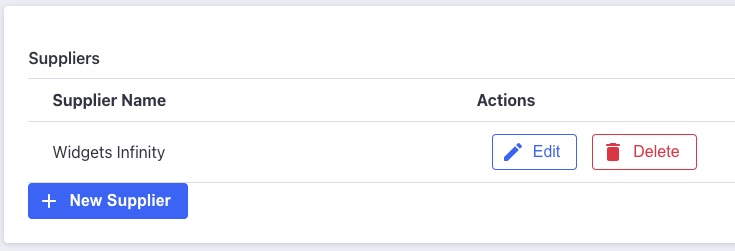
When accessing the supplier management section of the Supplier Purchase Orders app, you’ll be faced with a list of existing suppliers in your app. From here, suppliers can be created, modified or removed.
Suppliers need to be created in order to be used as a source for purchase orders, and also need to be created before assignments can be made between suppliers and your BigCommerce store’s products and variants.
Supplier Options
When you click the + New Supplier button under the suppliers list, or the Edit button from any supplier’s row, you’ll move to a new page with options for creating or updating a supplier.
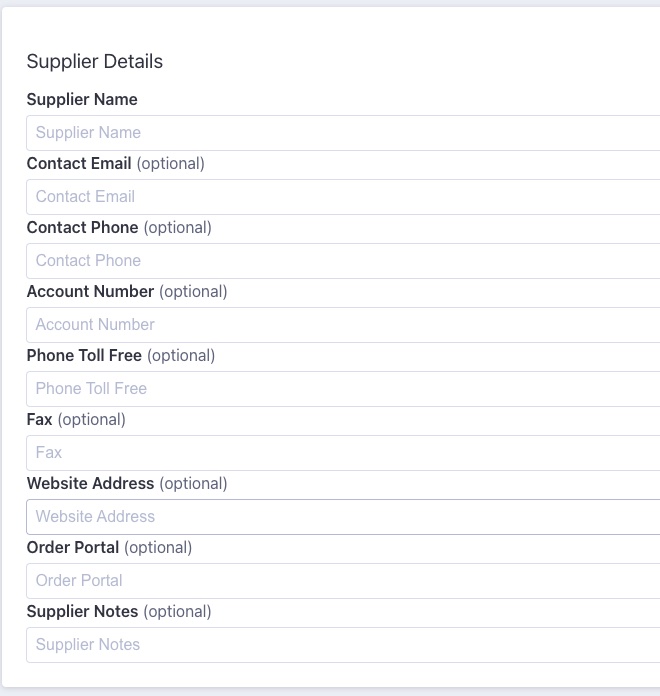
Many of the first options are internal and aren’t used in purchase orders. The supplier’s name will be important though, as it’s also used in the dropdown for selecting a supplier when creating a purchase order.

The next section will show dropdowns for setting this new supplier’s default settings when creating purchase orders. These settings can be overridden when creating purchase orders, but these will be the default selections.
The tax settings will control the tax rates in purchase orders using the selected tax setting’s rate to calculate the tax value.
Both payment terms and payment methods are shown on purchase order PDFs, but don’t have any other effect on purchase orders.
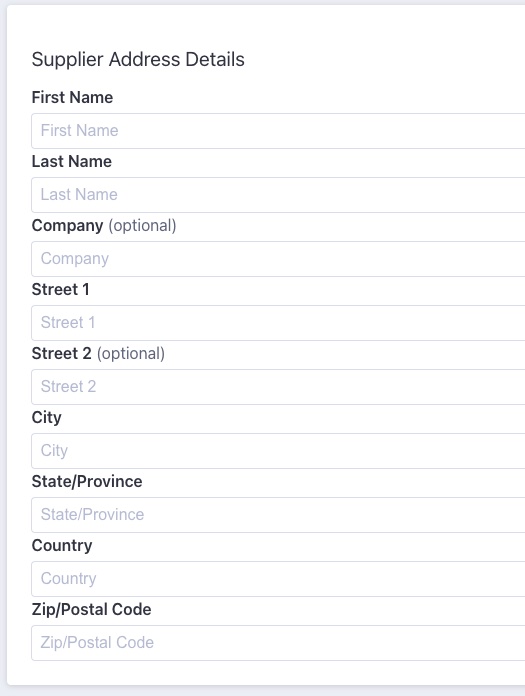
Last on the page is settings for the supplier’s address. This is the “ship from” section of a purchase order and is automatically set when a purchase order is being created.
Delete Supplier
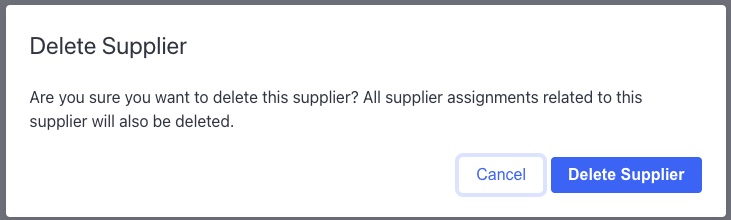
When you click the Delete button from a supplier’s row, you’ll see a modal appear asking for confirmation that the supplier should be deleted. Click the Delete Supplier button to confirm deletion of the supplier.
Best Practices & Tips
- Use clear and consistent naming conventions for suppliers: for example, include a short code or location in the name (e.g., “Acme Co – USA”).
- Regularly review your supplier list.
- When updating terms, make sure to communicate changes with your team, so new POs reflect the right prices or payment conditions.
- Use the supplier profile to store important info like lead times, currency, or special shipping notes (if relevant) — this helps when creating accurate POs.
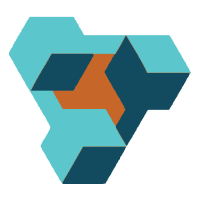
Supplier Purchase Orders for BigCommerce
Supplier Purchase Orders can help you manage your store’s purchase orders and warehouse receiving. Try now, and get a 7 day free trial!
