What Are Supplier Product Assignments?
Supplier assignments let you map your BigCommerce products (and variants) to specific suppliers. For each product, you can store:
- The supplier’s SKU
- Cost / price you pay
- Minimum order quantity
These assignments power your purchase-order workflow, making it faster and more accurate to create POs for the right supplier.
What Are The Benefits To You?
- Better purchase-order accuracy: When products are already linked to suppliers, you don’t risk ordering from the wrong vendor.
- Quicker PO creation: Pre-assigned products let you pull in items immediately when making orders.
- Cost control: Knowing your supplier cost and minimums helps prevent overpaying or under-ordering.
- Scalability: As your catalog grows, bulk assignments make supplier setup much more manageable.
- Direct Comparison: You’ll be able to easily see all vendor pricing for the same products at the same time, allowing you to make the best purchasing decision when making POs.
Step-by-Step: How to Assign Products to a Supplier

- Choose a Supplier
- Open the Supplier Product Assignments area in the app.
- Select the supplier you want to assign products to.
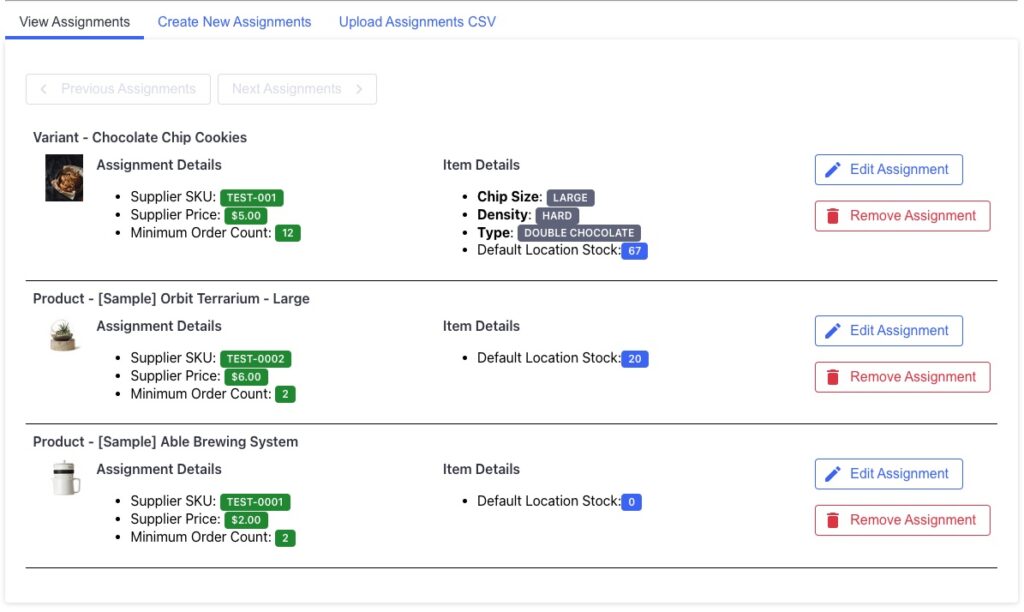
- View Existing Assignments
- In the “View Assignments” tab, you’ll see all the products/variants already linked to that supplier.
- Details shown include supplier SKU, cost, your current BigCommerce inventory, and the minimum order quantity.
- You can also page through the assignments for a supplier with the Previous Assignments and Next Assignments buttons, as long as you have more than 10 assignments for this supplier.
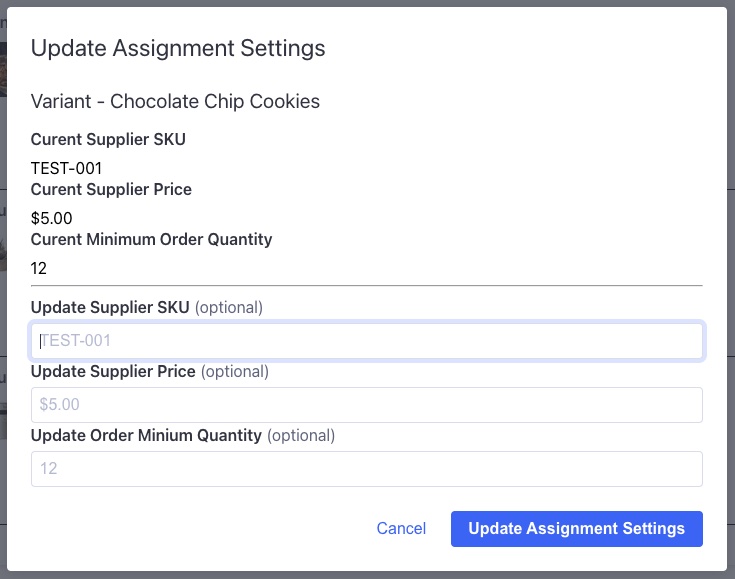
- Use Edit Assignment to adjust any existing assignment, or Remove Assignment if the product no longer applies.
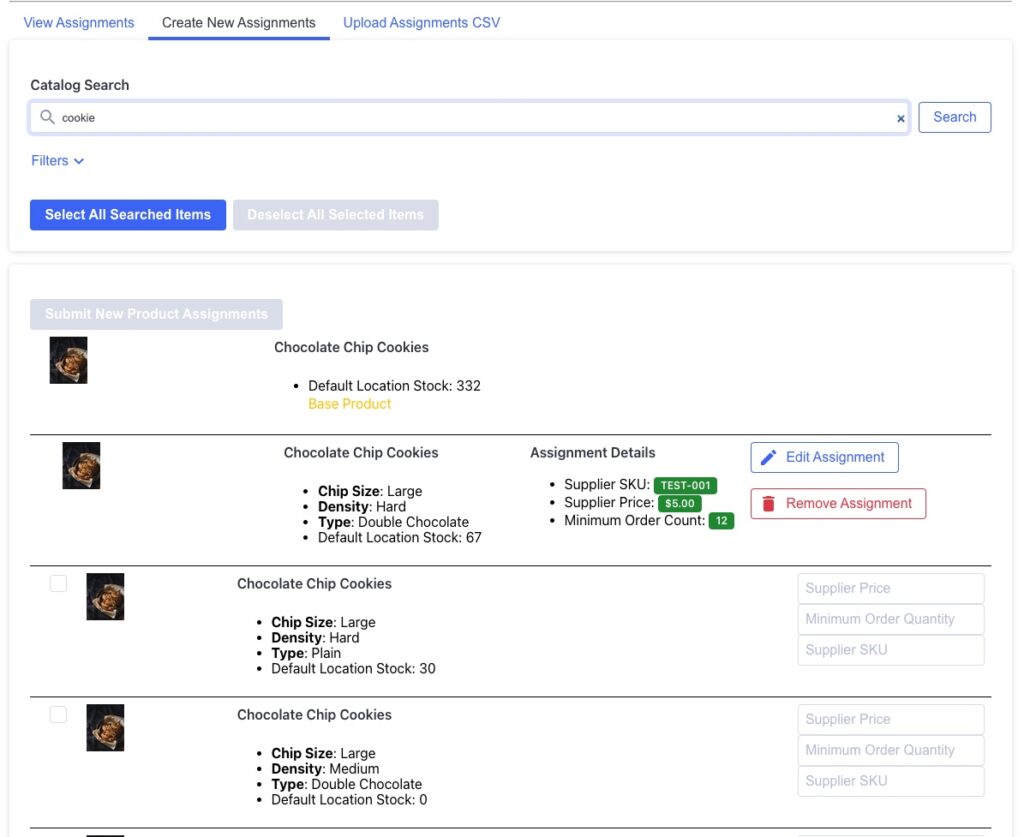
- Create New Assignments
- Switch to the Create New Assignments tab.
- Use the search bar to look for your BigCommerce products (or variants) to assign.
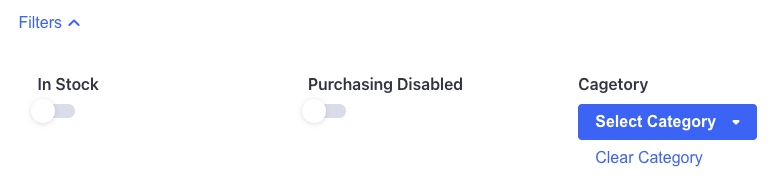
- Note: When searching for products in your BigCommerce store, you can filter items to only items that are in stock, have purchasing disabled or have been assigned to a specific category.
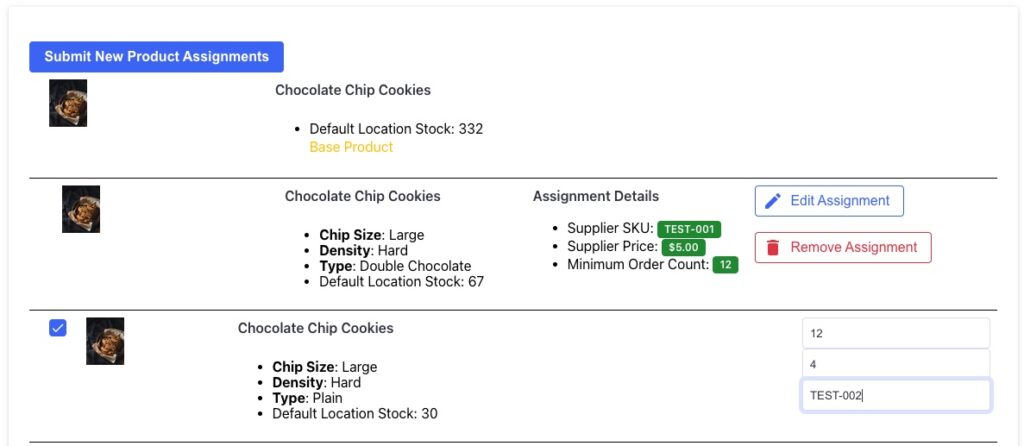
- For each product, add any known information for this assignment (values are all optional):
- Enter the Supplier SKU
- Supplier Cost
- Minimum Order Quantity
- Double check that the checkboxes next to items you want to assign are selected, then click Submit New Product Assignments to save.

- Note: When products have been searched, you can also click the Select All Searched Items button to check off all items currently searched. You can also click the Deselect All Selected Items button to disable the selections for all items.
Bulk Assignments: CSV Upload
- If you have many products, consider using the Create and Upload Supplier Assignments CSV feature.
- With this feature, you can export your BigCommerce product catalog, add columns for supplier SKU, cost, minimum order, then upload the edited CSV.
- This approach saves time and reduces manual data entry.
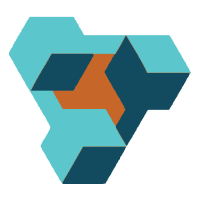
Supplier Purchase Orders for BigCommerce
Supplier Purchase Orders can help you manage your store’s purchase orders and warehouse receiving. Try now, and get a 7 day free trial!
